需要在Shopify setting中做一些设置,才能开始履行订单:
订单履行设置
要将履行订单设置为手动,否则,看不到Order Products按钮,也无法从供应商处购买产品。
1、Desktop设置
(1)在Shopify管理后台,进入 Settings > Checkout
(2)找到Order processing section.
(3)在After an order has been paid下面, 选择 Do not automatically fulfill any of the order’s line items.
(4)点击Save保存.
在供应商完成订单后,Oberlo会在Shopify中将订单标记为Fulfilled。
2、iPhone设置
(1)在 Shopify app, 进入 Store > Settings页面
(2)在 Store settings 下面, 点击Checkout.
(3)找到Order processing
(4)在 After an order has been paid下面, 选择Do not automatically fulfill any of the order’s line items.
(5)点击Save保存.
在供应商完成订单后,Oberlo会在Shopify中将订单标记为Fulfilled。
3、Android设置
与iphone设置步骤相同
付款授权设置(payment authorization)
为确保订单显示在Oberlo app中,将付款授权设置为自动付款capture。如果使用了手动capture,那么在将订单标记为Paid之前,订单不会显示在Oberlo中。
1、Desktop设置
(1)在shopify管理后台,进入 Settings > Payment providers页面
(2)在Payment authorization部分, 点击 Automatically capture payment for orders:
(3)点击Save保存
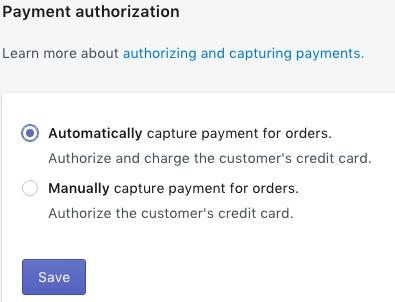
2、iPhone设置
(1)在 Shopify app中, 进入 Store > Settings
(2)在 Store settings下面,点击 Payments.
(3)在 Payment authorization 这部分,点击Automatically capture payment for orders
导出Oberlo订单
可以将Oberlo订单以CSV或者Excel形式发送电子邮件导出。
步骤如下:
(1)进入 Oberlo > Orders页面
(2)点击 Export
(3)在你想要导出的文件那里输入电子邮箱地址
(4)选择文件形式:CSV 或者 Excel
(5)点击 Export.