需要在Shopify setting中做一些設置,才能開始履行訂單:
訂單履行設置
要將履行訂單設置為手動,否則,看不到Order Products按鈕,也無法從供應商處購買產品。
1、Desktop設置
(1)在Shopify管理後台,進入 Settings > Checkout
(2)找到Order processing section.
(3)在After an order has been paid下面, 選擇 Do not automatically fulfill any of the order's line items.
(4)點擊Save保存.
在供應商完成訂單後,Oberlo會在Shopify中將訂單標記為Fulfilled。
2、iPhone設置
(1)在 Shopify app, 進入 Store > Settings頁面
(2)在 Store settings 下面, 點擊Checkout.
(3)找到Order processing
(4)在 After an order has been paid下面, 選擇Do not automatically fulfill any of the order's line items.
(5)點擊Save保存.
在供應商完成訂單後,Oberlo會在Shopify中將訂單標記為Fulfilled。
3、Android設置
與iphone設置步驟相同
付款授權設置(payment authorization)
為確保訂單顯示在Oberlo app中,將付款授權設置為自動付款capture。如果使用了手動capture,那麼在將訂單標記為Paid之前,訂單不會顯示在Oberlo中。
1、Desktop設置
(1)在shopify管理後台,進入 Settings > Payment providers頁面
(2)在Payment authorization部分, 點擊 Automatically capture payment for orders:
(3)點擊Save保存
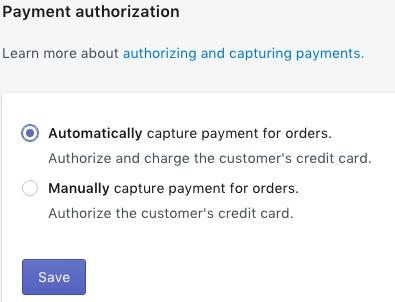
2、iPhone設置
(1)在 Shopify app中, 進入 Store > Settings
(2)在 Store settings下面,點擊 Payments.
(3)在 Payment authorization 這部分,點擊Automatically capture payment for orders
導出Oberlo訂單
可以將Oberlo訂單以CSV或者Excel形式發送電子郵件導出。
步驟如下:
(1)進入 Oberlo > Orders頁面
(2)點擊 Export
(3)在你想要導出的文件那裡輸入電子郵箱地址
(4)選擇文件形式:CSV 或者Excel
(5)點擊 Export.